Fortnite is the gaming upstart that took the industry by storm, and it’s showing no sign of slowing down. With the recent launch of season 2 and the subsequent surge of active players, keeping up with the continuous changes is essential if you want to remain competitive. And that’s where the best Fortnite settings come in.
As with most video games, much of the gameplay can be altered and fine-tuned by adjusting the settings. This is even truer for Fortnite, where shooting, building, and moving about the map are all separate but critical aspects of play. Combine the complex meta with performance-related settings like video and audio, and you have a plethora of options. And that’s not to mention cross-platform compatibility! So, where do you even start?
Well, this comprehensive guide on the best Fortnite settings walks you through all the crucial options for maximum effectiveness. From a detailed overview of the game mechanics, to a look at the best Fortnite settings for consoles, we’ve covered the bases so you can focus on playing the game. Plus, with a section on pro player configurations, you know you’ll be set to compete.
So what are the best settings for Fortnite? Read on to find out.
Fortnite Game Mechanics
Before we take a look at the best Fortnite settings, let’s talk about the game mechanics themselves.

Fortnite, the mega-hit battle royale shooter, is all about surviving your way to victory. Dropped in an arena of 100 players, it’s a fight to the death. As the player count drops and the battle arena shrinks from the ever-encroaching storm, things become more and more difficult.
Fortunately, there are items scattered across the map for you to collect and use throughout the game.
Different guns, ammo, projectiles, and other unique items add to the fun. What’s more, you can have five of these items in your inventory at any given time. That’s a lot to compete with!
But what makes Fortnite unique is the ability to build. There are three primary building materials in the game:
- Wood. Harvested from trees, bushes, and wooden surfaces.
- Brick. Harvested from boulders, walls, and stone surfaces.
- Metal. Harvested from cars, fences, and metal surfaces.
Brick is more durable than wood, and metal is the strongest material of all.
You harvest materials by using your harvesting tool, and doing so is necessary for building forts and ultimately achieve victory. In Fortnite, there are four primary types of building components. Namely, walls, floors, stairs, and roofs.
Combined, you can create all sorts of structures that shape the very world you’re playing in.

With all these possible play combinations, you must continually assess the situation. And with all 99 other people trying to kill you throughout the match, you need to be on top of your game. That’s why having the best Fortnite settings is so crucial if you want to win.
To that end, this guide is categorized by PC, console, and pro player settings. Given Fortnite’s popularity on the PC, we’ll start there.
Best Fortnite Settings for PC
Fortnite reigns supreme on the PC. Nearly every professional player uses the PC version as their primary system because it’s the most versatile.

Naturally, the best settings for Fortnite PC give you a well-rounded arsenal for maximum competitiveness. And as you’d expect, the best players take advantage of all these options to create a unique setup that fits their playstyle.
But that’s the thing: there is no best settings option for everyone.
You’ll need to consider your own playstyle, as well as elements like your processor and graphics card. And then there are your peripherals like the mouse, keyboard, and headset.
So, what are the best PC settings for Fortnite?
Well, you’ve got some options. The auto settings feature is a great place to start, as Fortnite determines the best setup for your processing power. But even this isn’t fool-proof. And if you want to reduce lag and possible screen tear, adjusting things further is a must.
And how do you factor in things such as playstyle? If you’re an excellent builder who lacks in shooting ability, consider placing a greater emphasis on your building keybinds. If you’re a sharpshooter who can snipe an enemy across the map, a more reserved approach may be the best option for you.

In the section below, we’ve done our best to give you a solid overview of settings for the average player—one that will help you be more competitive fast.
But remember that Fortnite is a living world, and small tweaks to game mechanics and the map environment occur regularly. The best players tweak their settings constantly as the game updates and their skills improve.
Alright! Ready to get down to business? Let’s start with the best graphics settings for Fortnite.
Best Graphics Settings for Fortnite
Fortnite is a playful game with casual graphics that aren’t resource-heavy, but they still look great! This unique style has allowed Epic Games to bring Fortnite to every modern console, with room to continue upgrading as the game grows. An impressive feat.
Still, the best Fortnite graphics settings are largely determined by the performance of your machine. A well-built gaming rig can handle the highest detail and draw distances. But you can surely pack a lot of performance out of most PCs.
The following is a good set of graphics options for your standard PC build, balancing quality performance with competitive-grade settings.
Display

Window Mode: Fullscreen
Window Mode is the size of the game window. Fullscreen providea the most immersive experience.
Resolution: Sync w/ Your Monitor
Resolution has to do with the number of pixels displayed on screen. Fortnite’s game engine determines this automatically, and it should match your monitor for optimal performance.
Frame Rate Limit: Unlimited
Frame Rate Limit sets the maximum FPS. It’s generally best to go with unlimited unless you’re on a low power PC. If so, 60 FPS is a fine option.
Graphics Quality

3D Resolution: 50%
3D Resolution has to do with the number of pixels displayed in 3D settings. This should be set to between 25 to 75% for best results.
View Distance: Medium
View Distance is how far the game camera can see. It’s important for spotting enemies and building activity from afar.
Shadows: Off
Shadows provide 3D depth and dimension. Though they increase visual appeal, they aren’t necessary for competitive performance.
Anti-Aliasing: Medium
Anti-Aliasing aids with rendering and the smoothing of edges. It should be set to Medium or below.
Textures: Medium
Texture refers to the amount of detail around the map. Medium or lower is a safe bet.
Effects: Medium
Effects are elements like explosions and weather anomalies. These take a heavy toll on your system.
Post Processing: Low
Post-Processing occurs when the game enhances graphics after they’re rendered. It’s not necessary for competitive action, and lowering it raises the framerate.
Best Audio Settings for Fortnite
Audio plays a crucial role in most shooters, and Fortnite is no different. The best audio settings for Fortnite can make or break your performance and give you a huge leg up over the competition.
With the proper settings and equipment, you can hear precisely where enemies are coming from and what they’re doing. It’s almost akin to seeing through walls! Don’t underestimate audio and the role it plays in the game.
Volume
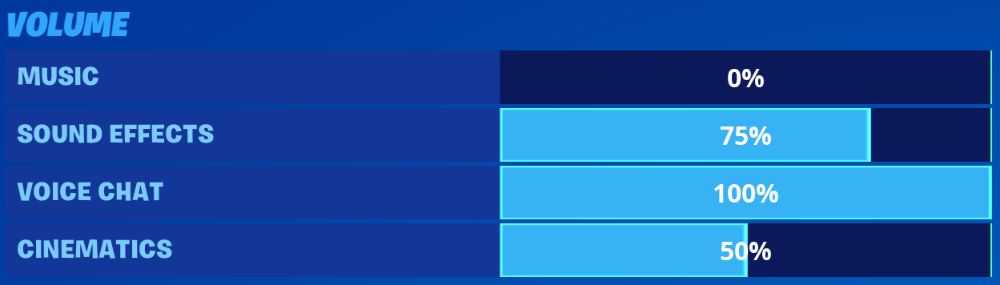
Music: Off or Low
Music volume is the volume of in-game music. It’s more of a distraction than anything else.
Sound Effects: 60% or Higher
Sound FX volume encompasses footsteps, building noises, chest volume, and other sounds. It’s essential.
Voice Chat: Varies
Voice Chat volume refers to the sound volume from your teammate’s mic. Adjust accordingly.
Cinematics: 50% or higher
Cinematics volume is the volume of in-game video scenes (like the beginning of a new season).
Sound

Quality: High
Quality affects the whole audio experience, so turn it as high as your machine can handle.
3D Headphones: On
3D Headphones enable 3D audio. Turn this on if you use stereo headphones, as it significantly enhances quality and enemy detection.
Background Audio: Off
Background Audio keeps the audio on when the game is minimized. Turn this off, as it’s annoying.
Subtitles: On
Subtitles are self-explanatory. They’re not very important in Battle Royale mode, but leave them on to be safe.
Visualize Sound Effects: Off
Visualize Sound Effects displays on-screen visual cues to help you conceptualize in-game audio. The vast majority of people should turn this off, as it interferes with regular sound disbursement.
Best Mouse Settings for Fortnite
This is where it starts to get exciting! The best mouse settings for Fortnite affect a large part of your gameplay experience. Given that it’s your tool for moving around, aiming your sights, and taking down your foes, having it optimized is crucial.
Luckily, the mouse settings panel is easy to navigate and very straightforward. It’s also easy to tweak depending on your playstyle and how snappy you prefer the cursor.
That said, having the right mouse for Fortnite is also critical if you want to be truly competitive. Most gaming mice come with extra buttons for keybinds and boast other unique features that can up your game.
Consider the following settings for a well-rounded approach that works for most styles of play. Also, remember that these are popular averages, but it’s up to you to find the best settings for your gameplay.

Sensitivity X: 0.5 to .10
Sensitivity X is the mouse sensitivity for left and right cursor movement. It’s best kept between .05 and .10.
Sensitivity Y: 0.5 to .10
Sensitivity Y is the mouse sensitivity for up and down cursor movement. It should also be set around .05 to .10.
Targeting Sensitivity: 0.5 to 0.7
Targeting, aka ADS, is the sensitivity for aiming down sites. An ideal range is between 0.5 and 0.7.
Scope Sensitivity: 0.4 to 0.7
Scope sensitivity is the sensitivity when you’re zoomed in with a weapon. A slightly lower number is ideal, or things get tricky. If you’re a sharpshooter, feel free to go higher. A sweet spot to aim for is around 0.4 to 0.6 or so.
DPI: 500
DPI is dots per inch, or the number of pixels the cursor moves as you move your mouse across the desk. The higher it is, the less you have to move the mouse to adjust your cursor. This is mainly up to personal preference, but a popular rate among the pros is between 500 and 1000.
Polling Rate: 1000hz
Polling Rate is how often your mouse checks for activity. 1000hz is perfect for registering the slightest movements.
Best Key Bindings for Fortnite
Combined with the best keyboards for Fortnite, the best Fortnite key bindings give you a significant head start on the competition. That’s because, unlike console variations, you get to customize your entire setup to your liking.
If you want to reach all your hotkeys from the WASD position, that’s no problem. Simply set your keybinds accordingly. Like to rely on your mouse buttons for critical actions like building or weapon swaps? Go for it.
While there are countless possible keybinds for competitive play, we’ve outlined some of the best potential keys for each action below. Note that this is very similar to the configuration that Fortnite World Cup champion Bugha used to win 3 million dollars:
Movement

General: WASD
Jump: Spacebar
Sprint: L-Shift
Auto Run: Equals
Crouch: L-Ctrl
Combat

Fire: Left Mouse Button
Target: Right Mouse Button
Reload: R
Use: E
Harvesting Tool: Q
Weapon Slot 1: 1
Weapon Slot 2: 2
Weapon Slot 3: 4
Weapon Slot 4: 5
Weapon Slot 5: 6
Building

Crouch While Building: L-Ctrl
Wall: X
Floor: V
Stairs: C
Roof: F
Trap: T
Place Building: Left Mouse Button
Repair/Upgrade: Tab
Rotate Building: R
Change Building Material: Right Mouse Button
Building Edit: G
Crouch While Editing: L-Ctrl
Select Building Edit: Left Mouse Button
Reset Building Edit: Right Mouse Button
Best Fortnite Settings for Console
What if you’re a console player, and you want to rock ‘n roll with the PC players? Using a controller doesn’t mean it has to be casual. Some console players play competitively, and you can still have a killer setup, no matter which system you’re on.
One of the most unique Fortnite console settings is the preconfigured bindings. Each one targets a slightly different playstyle, but they’re all excellent choices for learning and getting better at the game.
Console Controls

- Combat Pro. This control setup is perfect for aggressive players that like to take down their enemies with precision. With a greater emphasis on combat, this is a solid choice for sharpshooters and hawks who wish to take down their enemies quickly and efficiently.
- Builder Pro. The most competitive option, Builder Pro binds your building actions to the controller’s bumpers and triggers. With easy access to your four main building sets, you can easily outbuild your opponents before taking them out from the high ground. This offers a ton of flexibility for hardcore builders and is the perfect option for players who rely heavily on structures.
- Old School. Modeled after other popular third and first-person shooters, the Old School controls will have you feeling right at home. A great choice for players just getting into the game or those seeking a taste of nostalgia.
- Quick Builder. This is a lighter version of Builder Pro with easy access to all your building materials, traps, editing interface, and more. It’s the perfect choice for setting up structures quickly and outpacing your opponents every step of the way.
Identify which option your playstyle best matches and roll with it. And though the controls can be further customized to your liking, it’s highly recommended that you choose one of the previous options. They’ve all been designed from scratch to help you secure the dub.
Console Sensitivity

Update: Fortnite recently changed the settings UI menu. Now users can choose a sensitivity between 1-10 without changing individual settings. This is recommended for most players.
In terms of movement, aim, and building sensitivity, Fortnite’s latest update makes this easy. Choose between 1-10 for each action and see how it feels. Do note, however, that higher speeds offer a significant advantage—so long as your reflexes can keep up.
For most users, 4 to 7 will feel the most comfortable.
Other Console Settings
There are dozens upon dozens of other minute settings that don’t have as significant an impact. Scroll through these and choose what’s best for you. If it doesn’t feel right, there’s no harm in selecting the option that does.
Now, you may be wondering how the different consoles measure up. While all of them boast very similar functionalities, each offers a few unique features that can make or break your advantage over the competition.
To that end, we’ve gone over some of the best additional settings for console players. We’ll take a look at Fortnite on the Xbox One, PS4, and the Nintendo Switch, allowing you to pick your respective platform and start achieving victory royale every time.
Best Fortnite Settings Xbox One

The Xbox One is an excellent console for Fortnite. There are even some professional players who use the platform in competition. But what exactly makes the Xbox so great?
Well, the Xbox controller is designed for speed, flexibility, and precision. As one of the hottest consoles on the market, Microsoft has poured a lot of time and energy into crafting an excellent experience for hardcore gamers across the spectrum.
What does that mean for you?
If you play Fortnite on the Xbox, the best Fortnite Settings for Xbox will help you perform with the best out there. Consider these following tips when settings things up, and you’ll get optimized performance:
- Consider a third-party gaming controller that comes with extra buttons.
- Turn vibration on for an immersive experience that provides physical feedback to your in-game actions.
- Find the sweet spot on your controller for the sensitivity settings. If you can handle quick movements, go higher for an edge over the competition. If not, keeping it around 4 or 5 is ideal for most encounters.
Expect to spend some time practicing, as the Xbox is home to many exceptional Fortnite players.
Best Fortnite Settings PS4

The PS4 has the best graphics and processor of any modern console, and Fortnite is a blast to play on the platform. Moreover, Sony’s Playstation controller is a precision instrument that gives you the utmost control over your movements and actions. As such, many hardcore players manage to kill it on the PS4.
Still, there’s always room for improvement. Consider the following tips to enhance your gaming experience:
- Take advantage of the Dualshock’s snappy movements by upping your sensitivity settings higher than Xbox and Switch players.
- Given the PS4’s stellar performance capabilities, feel free to experiment with the graphics settings for more immersive gameplay.
- Use headphones with the Dualshock 4 aux port to get a better sense of where enemies are coming from and how you can best counter their moves.
Since the PS4 opened their doors to cross-platform play, you’re now fully equipped to go at it with the pros.
Best Fortnite Settings Nintendo Switch

Since the Switch port launched back in July of 2018, the game has blown up among Nintendo fans. The Switch is an ideal platform to play Fortnite on due to the dual joycon setup. Think about it. You have two controllers to set your key bindings to, making it more like a PC than any other console.
Combine that with its ultra-portability, and you’ve got the foundation for a stellar platform to build from. That said, there are several minor tweaks you can make on the Switch for competitive play:
- The Switch controls are highly sensitive, so adjust them accordingly for more precision and accuracy.
- Check out the Switch Pro Controllers, as they offer a familiar experience that’s similar to other mainstream consoles.
- Dock your Switch and play it with a controller. This will boost your game substantially, offering a larger screen, better control, and optimized play.
Overall, Fortnite on the Switch is a satisfying experience that will leave you wanting more.
Pro Player Fortnite Settings
Pro players typically have the best gaming gear available so that they can play with the highest graphics and audio settings available. But the settings that truly give them their competitive edge are for the mouse and keyboard.
We’ll take a look at the top 5 players around the world to see how they up their mice and keyboards for maximum performance.
Ninja Fortnite Settings

As the King of Fortnite, Ninja has optimized his setup and settings for unparalleled potency and aggressive play. Follow his lead, and you’re sure to glide across the map and take down your enemies with ease.
| Component | Model |
| PC Case | NZXT H700i |
| CPU | Intel i9 9900K |
| GPU | EVGA Geforce RTX 2080 Ti |
| Motherboard | Asus ROG Maximus XI Hero |
| Monitor | Alienware AW2518H |
| Keyboard | Corsair K70 RAPIDFIRE |
| Mouse | Finalmouse Ultralight |
| Headphones | Beyerdynamic DT-990-Pro-250 |
Keyboard Settings
- Wall: Mouse 4
- Floor: Q
- Stairs: Mouse 5
- Roof: L-Shift
- Trap: 5
- Use: E
- Edit: F
- Reload: R
- Crouch: C
- Sprint: Default
- Inventory: Tab
- Map: M
- Jump: Spacebar
- Emote: B
- Harvesting Tool: 1
- Weapon Slot 1: 2
- Weapon Slot 2: 3
- Weapon Slot 3: 4
- Weapon Slot 4: Z
- Weapon Slot 5: X
Mouse Settings
- Sensitivity X: .10
- Sensitivity Y: .07
- Targeting: .30
- Scope: .30
- DPI: 800
- Polling Rate: 500hz
Tfue Fortnite Settings

Tfue, with his cocky demeanor and consistent takedowns, has appealed to a huge audience for one main reason: he’s good. Check out his mouse and keyboard settings below to see if you can match his gameplay!
| Component | Model |
| PC Case | Corsair Crystal 570X RGB |
| CPU | Intel Core i7-8700k |
| GPU | EVGA Geforce RTX 2080 Ti |
| Motherboard | Asus ROG Strix Z370-E |
| Monitor | Asus ROG Swift PG259Q |
| Keyboard | Filco Majestouch 2 |
| Mouse | Finalmouse Ultralight |
| Headphones | Sennheiser HD 660S |
Keyboard Settings
- Wall: R
- Floor: E
- Stairs: Q
- Roof: Mouse 5
- Trap: F
- Use: Mouse Wheel
- Edit: V
- Reload: C
- Crouch: L-Shift
- Sprint: Default
- Inventory: Tab
- Map: M
- Jump: Spacebar
- Emote: N
- Harvesting Tool: 1
- Weapon Slot 1: 2
- Weapon Slot 2: 3
- Weapon Slot 3: 4
- Weapon Slot 4: 5
- Weapon Slot 5: 6
Mouse Settings
- Sensitivity X: .10
- Sensitivity Y: .10
- Targeting: .30
- Scope: .30
- DPI: 400
- Polling Rate: 500hz
Myth Fortnite Settings

As the legend of TSM, Myth is a force to be reckoned with in the professional Fortnite world. With a balanced playstyle that destroys his enemies time after time, his setup & keybinds play a major role in his consistent victories.
| Component | Model |
| PC Case | Thermaltake Core P3 |
| CPU | Intel i7-7800X |
| GPU | MSI Geforce GTX 1080P |
| Motherboard | Asus TUF X299 Mark 2 |
| Monitor | LG 24GM77B |
| Keyboard | Logitech G513 |
| Mouse | Logitech G Pro |
| Headphones | Astro A40 |
Keyboard Settings
- Wall: Q
- Floor: Mouse 5
- Stairs: V
- Roof: E
- Trap: Mouse 4
- Use: C
- Edit: F
- Reload: R
- Crouch: L-Ctrl
- Sprint: Default
- Inventory: I
- Map: M
- Jump: Spacebar
- Emote: F4
- Harvesting Tool: L-Shift
- Weapon Slot 1: 1
- Weapon Slot 2: 2
- Weapon Slot 3: 3
- Weapon Slot 4: Z
- Weapon Slot 5: X
Mouse Settings
- Sensitivity X: .07
- Sensitivity Y: .07
- Targeting: .35
- Scope: .25
- DPI: 700
- Polling Rate: 1000hz
Daequan Fortnite Settings

Despite his humorous persona, Daequan is no joke on the Fortnite battlefield. As a major contender in Fortnite tournaments, he’s proven himself to be among the best players in the world. Try out his tricky settings and see if you can channel his skill.
| Component | Model |
| PC Case | Thermaltake Core P3 |
| CPU | Intel i7-7800X |
| GPU | Nvidia GeForce RTX 2080 TI FE |
| Motherboard | Asus TUF X299 Mark 2 |
| Monitor | Asus ROG Swift PG259Q |
| Keyboard | Logitech G213 |
| Mouse | Logitech G600 |
| Headphones | Logitech G Pro |
Keyboard Settings
- Wall: Q
- Floor: 8
- Stairs: F
- Roof: 9
- Trap: F5
- Use: E
- Edit: G
- Reload: R
- Crouch: Mouse 5
- Sprint: Default
- Inventory: Tab
- Map: M
- Jump: Spacebar
- Emote: B
- Harvesting Tool: 1
- Weapon Slot 1: 2
- Weapon Slot 2: 3
- Weapon Slot 3: 4
- Weapon Slot 4: 6
- Weapon Slot 5: 7
Mouse Settings
- Sensitivity X: .07
- Sensitivity Y: .05
- Targeting: .75
- Scope: .70
- DPI: 600
- Polling Rate: 1000hz
Hamlinz Fortnite Settings

Rocking a more casual approach, Hamlinz manages to stay cool and collected no matter the stakes. As one of the more popular pro Fortnite players, consider trying some of his settings and see if they work for you.
| Component | Model |
| PC Case | Thermaltake Core P3 |
| CPU | Intel i7-7800X |
| GPU | MSI Geforce GTX 1080P |
| Motherboard | Asus TUF X299 Mark 2 |
| Monitor | BenQ XL2411 |
| Keyboard | Logitech G213 |
| Mouse | Finalmouse Ultralight |
| Headphones | Logitech G Pro |
Keyboard Settings
- Wall: F
- Floor: Mouse 5
- Stairs: Mouse 4
- Roof: Q
- Trap: 5
- Use: E
- Edit: G
- Reload: R
- Crouch: C
- Sprint: Default
- Inventory: Tab
- Map: M
- Jump: Spacebar
- Emote: B
- Harvesting Tool: 1
- Weapon Slot 1: 2
- Weapon Slot 2: 3
- Weapon Slot 3: 4
- Weapon Slot 4: Z
- Weapon Slot 5: X
Mouse Settings
- Sensitivity X: .10
- Sensitivity Y: .10
- Targeting: .65
- Scope: .70
- DPI: 400
- Polling Rate: 1000hz
Achieving Victory Royale

Fortnite is an ever-evolving game. From its humble beginnings just a couple years ago, to the massive gaming juggernaut it’s become, we’ve only reached the tip of the iceberg.
As Fortnite continues to grow and the mechanics change, you’ll need to be on your game, tweaking and adjusting your settings and style right
alongside it. Your opponents are looking to win, and you’ve got to stay one step ahead.
To that end, this guide will grow and update alongside the game. Expect it to remain relevant and fresh, making it a resource you can refer back to time and again.
In the meantime, remember that it’s crucial to practice. The pros don’t get there accidentally–it takes hard work to be competitive. If you’re looking for an extra edge, consider checking out our growing list of gear recommendations and pro player profiles for a greater advantage.
Suggested Reading
- Fortnite Review
- Fortnite Pros
- Best Mouse for Fortnite
- Best Keyboard for Fortnite
- Best Headset for Fortnite











You must sign in to comment.
Don't have an account? Sign up here!