So far one of the hardest parts of The Elder Scrolls IV: Oblivion Remastered, for me at least, has been getting it to run well. On PC, it has quite a few issues with screen tearing, crashing, and stuttering, but I’ve been able to get it to run pretty well after some tweaking. In this article, I’ll go through some of the main settings options that you might want to change or at least be aware of in Oblivion Remastered. Let’s get right into it!
Related reading: Best Classes for Oblivion Remastered
Gameplay

The gameplay settings aren’t nearly as important in terms of optimizing the game, but they are important for your actual in-game experience. I’ll only cover these briefly, though, since they’re largely up to your preferences.
- Difficulty Level: Whatever you prefer
- Autosaving Options: All on
- Keyboard & Mouse Controls: Whatever you prefer – Mess around with sensitivity options until you get what you like
- Controller: Same as Keyboard & Mouse – I haven’t played on controller since I’m on PC, but it’s mostly just sensitivity options and aim assist
- Blood Splatter Visibility: On
- Low Health Vignette Visibility: On – I find that it helps remind you when you’re getting low in case you don’t realize it
- Camera Motion: Whatever you prefer – If you get motion sick, turn it off
Audio

There aren’t many audio settings in Oblivion, so we can keep this section short. The actual volume settings are entirely up to you, so I haven’t included them here. Go through and tweak these to your own preferences, as there’s no way I can really help you there.
- Audio Output: Whatever you prefer
- Audio Mode: Default unless you have high-grade audio equipment or specific audio preferences
- Volume Options: Whatever you prefer
Graphics

By far, graphics settings are the most important ones. If you’re having FPS issues or any other visual issues with Oblivion, the cause is probably somewhere in these settings (if it’s fixable, that is). Let’s go ahead and look through the general and advanced sound settings, then we’ll look at quality settings in its own subsection at the end.
- Window Mode: I prefer Borderless but Fullscreen is also good if you don’t plan on switching monitors or alt-tabbing out
- Display Resolution: Whatever matches your monitor
- V-Sync: Off
- Frame Rate Limit: Uncapped
- Show FPS: Whatever you prefer
- Show VRAM: Off
- FOV Options: I keep them fairly low but if your PC can handle them higher, then go for it
- Motion Blur: Off
- Screen Space Reflections: Off – This basically determines whether reflective surfaces are realistic or not. It looks cool but causes some FPS issues. Again, though, if you have it on and aren’t having any issues, then it’s good to have on.
- — quality is here in the menu but I have a separate section for it below, so we’ll skip to advanced–
- Anti-Aliasing: Off
- Upscaling Technique: I prefer FSR since it is reportedly more reliable, but DLSS is generally considered the better option for most games. I think this one is really hard to notice, but if you’re getting FPS issues, then switching from one to the other is a good thing to test before changing all of your other settings. Depends on your video card brand as well. DLSS is for GeForce RTX GPUs (Nvidia); DLSS Frame Generation is for RTX 40 series; FSR and XeSS can be used with any.
- DLSS or FSR Mode: Balanced
- Frame Generation: On
- NVIDIA Reflex: On + Boost- Feel free to mess with this setting if you’re struggling with FPS. Turn it off if your FPS is struggling too much.
Quality
A lot of the most impactful settings are in this section on Quality, which is why I’ve separated it into its own subsection. These settings are very heavily impacted by the quality of your PC, so it’s best to go in and set it up according to what yours can handle. I’m using a mid-range PC (i5-11400, 16 GB RAM, RTX 3060), and for me playing on medium has been best for the most part. I feel like you can push it a bit higher, but I’ve had FPS issues whenever trying to go to high or ultra.
- Quality Level: Custom
- View Distance Quality: High
- Effects Quality: Medium or High
- Foliage Quality: Medium or High
- Shadow Quality: Low or Medium
- Global Illumination Quality: Medium
- Texture Quality: Medium or High
- Reflection Quality: Medium
- Post-Processing Quality: Medium
- Hair and Cloth Quality: Medium
- Lumen Hardware RT: Off – If you have a graphics card that can handle this, then you can give it a shot.
- Lumen Software RT Quality: Low




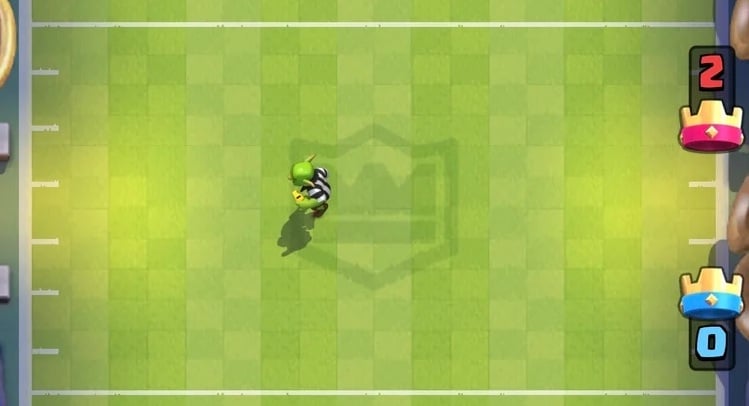
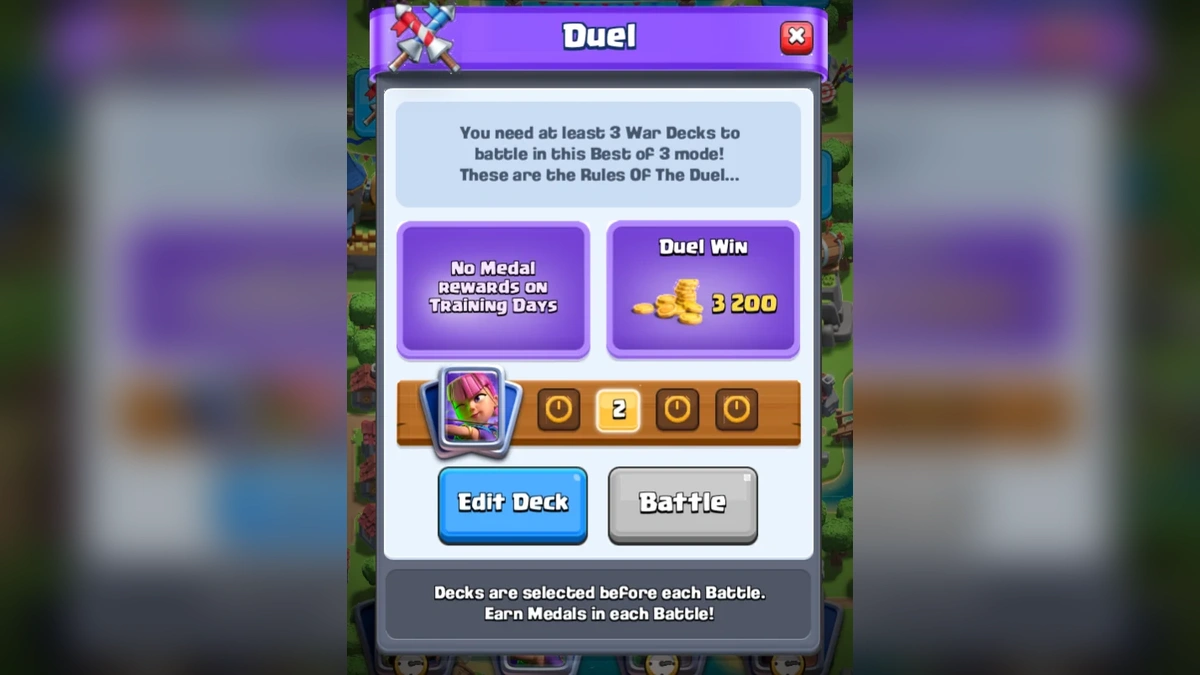
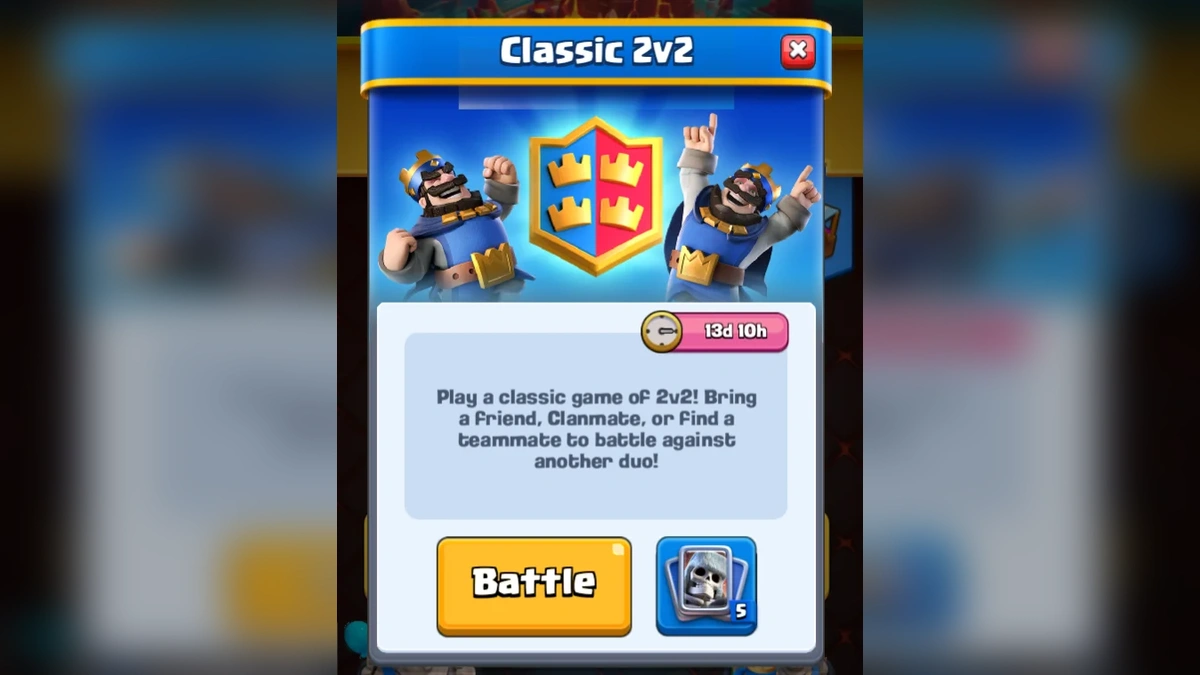


You must sign in to comment.
Don't have an account? Sign up here!